How-To
How to Browse
The Browse tab will bring you to an unfiltered and unsorted list of all passages in the database. Each passage has a unique “Title” which is its standard reference. This reference will be in the largest text at the top of each entry. Below that you will find the author, the text of the entire passage or of the first four lines, the text category, the century range and/ or precise date, and the location of its composition or discovery. Passages with associated images such as inscriptions or papyri will also be accompanied by an image thumbnail.
The default view of all results will be in List View. Views are controlled using two square blue and white buttons in the middle of the browse screen above the results. In List View, the button on the right with a white graphic of a bulleted list will be selected. To select the grid view, press the button on the left which shows a two square by two square grid.
You may browse through the list of passages by using the arrows at the top left to advance to the next page of 25 results, or you may type a number to jump to a specific page.
From this screen, you may use the Advanced search function to refine your search.
How to Read and Navigate Single Entries
When browsing or after a search has been completed, you can access the full entry by clicking on the Title. The entry's page will provide a full list of information about its text category, dating, authorship, and language, as well as the full passage. In each entry is also provided the part(s) of speech of the word(s) pertaining to ornamentation in the passage. Also listed are what is ornamented, what is doing the ornamenting, and broad categories into which each of the above fall.
You will notice two types of clickable links within each entry. The first of these reads "See all items with this value" and can be found under certain categories of data. Clicking one of these links will take you to a full list of entries that share the same metadata in that specific field.
The second type of clickable link can be found under the heading "item sets". This provides a list of item sets to which this entry has been assigned. Clicking one of these will turn up all other entries that belong to this item set.
How to Use the Advanced Search function
The advanced search page allows you to search in three separate ways.
- You may use the simple search function to type in a keyword. This will search all fields to turn up all results including that word. This is the same type of search that can be undertaken from the home page.
- Let's return to the advanced search. You may search by “value” - that is, by field - if you are looking for something specific.
- Finally, you may also search by item set. Item sets are categories by which all database entries can be grouped, based on various criteria. Each item set belongs to multiple groups. Item sets may be based on time period, geographic location, type of text, author, type of thing/ person ornamented or thing/person ornamenting, etc. While the Advanced search allows searching by item set, we do not recommend conducting such a search, as the Browse by Category function is the optimal starting point for this kind of search.
Browse by Category
You can browse by category/ item set by hovering your cursor over the "Browse" tab and following the drop-down link. Major categories represented in the database are presented in a bulleted list of item sets.
What are item sets?
To refine a search to one specific item set, we instead recommend hovering over the “Browse” tab, selecting “Browse by Category”, and clicking on the specific item set of interest before selecting “advanced search” on the results screen.
Some item sets appear to be duplicates because of the way the groupings have been conducted - for example, there are multiple item sets called “Sculpture” depending on whether the sculpture is the thing ornamented, the thing ornamenting, or whether the sculpture is of a specific deity and whether the deity is the thing ornamenting or ornamented. The drop-down menu does not adequately communicate the nesting of these sets, while the tree under “Browse by Category” lays this out clearly.
Searching Greek texts
Greek texts may be searched using the Greek alphabet or using the beta code as used to search the Perseus Digital Library.
Beta Code Chart
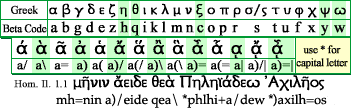
All Greek-language entries in the database are accompanied by an "invisble" field that converts the original text into beta code and, where applicable, removes intervening notations that might disrupt a search. Searching in Beta Code will yield entries using the Greek alphabet; the Beta Code field will not present on any results screen.